Photography
For photographs taken at events, please use the cameras provided by the IT department. Currently we have a
Canon Ultrasonic EOS Rebel T3i to loan.
For advice on framing photographs, using the
Rule of Thirds can be helpful (http://en.wikipedia.org/Rule _of_thirds). Also, try to take
Horizontal photos whenever possible; you can always crop a horizontal picture to fit a vertical space, but the reverse is more difficult.
Some tips on
lighting photographs can be found at this site: http://www.popphoto.com/gallery/top-10-photography-lighting-facts-you-should-know
Photoshop
Tip: Before you start working, it is helpful to have the History window available to undo/redo work quickly. The History window can be opened by going to the Window menu, History.
Open Files
First, open a new canvas; File: New: OK.
Next, open a picture on the canvas; there are two ways to do this. One: Copy and Paste a picture into the canvas. Two: File: Open: Browse to the saved picture (this way does not retain the blank canvas layer).
Duplicate Image
First thing you want to do is duplicate your image so you can easily revert to a clean image if necessary. To do this, go to the Image menu, Duplicate. Name the file something descriptive (i.e. Royce_thumbnail).
Resize Image
Before cropping any image, the first step is to resize the image. To do this, go to the Image menu, Image Size. Make sure the chain under the size fields is linked, this constrains the proportions of the image so it will not become distorted. Set the smaller side to the length you want (i.e. if you are going for a 120 x 120 image, set the shorter side with 120, this way the longer side will be larger than 120 and you can then crop it down to 120). Once you hit OK, to make the image easier to work with, use the Magnifying Glass icon in the bottom left to set the image to Fit on Screen.
Crop Image
Refer to the Photograph Dimensions page (//www.international.ucla.edu/size) to determine to size you would like your image to be.
Thumbnail: There are three ways to create a Thumbnail image once you have resized the image following the instructions above.
One: Use the Rectangular Marquee Tool. Go to the Image menu, Image Size, set the Height to 120. Select the Rectangular Marquee Tool from the left-hand toolbar. Click on the top left of the image, hold down shift, then drag down to the bottom right of the image (holding shift locks the proportions of the crop lines to a square). Then go to the Image menu, Crop.
Two: Use the Fixed Size tool. Select the Pointer tool from the left-hand toolbar. The toolbar at the top should change and include a box labeled Style near the middle of the screen. Change the Style choice to Fixed Size. Set the W (width) to 120 and the H (height) to 120. Click in the image and a box will appear with the correct proportions. Move the box around to get the desired image. Go to the Image menu, Crop.
Three: Use the Fixed Ratio tool. Select the Pointer tool from the left-hand toolbar. The toolbar at the top should change and include a box labeled Style near the middle of the screen. Change the Style choice to Fixed Ratio. Set the W (width) to 1 and the H (height) to 1. Click in the image and a box will appear with the correct proportions. Move the box around to get the desired image. Go to the Image menu, Crop.
Medium and Large: There are two ways to create a Medium or Large image once you have resized the image following the instructions above.
One: Use the Fixed Size tool. Select the Pointer tool from the left-hand toolbar. The toolbar at the top should change and include a box labeled Style near the middle of the screen. Change the Style choice to Fixed Size. Set the W (width) to 320 (medium) or 640 (large) and the H (height) to 180 (medium) or 360 (large). Click in the image and a box will appear with the correct proportions. Move the box around to get the desired image. Go to the Image menu, Crop.
Two: Use the Fixed Ratio tool. Select the Pointer tool from the left-hand toolbar. The toolbar at the top should change and include a box labeled Style near the middle of the screen. Change the Style choice to Fixed Ratio. Set the W (width) to 16 and the H (height) to 9. Click in the image and a box will appear with the correct proportions. Move the box around to get the desired image. Go to the Image menu, Crop.
Remove element: The cropping tool can be used to remove unwanted parts of your image as well as adjusting the size. Use the Pointer tool to choose the part of the image you want to keep and then choose Image, Crop. Be sure to resize the image to the correct size after cropping.
Use a vertical image in a horizontal space: One way to convert a vertical image into a horizontal one is to use the canvas as a backdrop. Go to Image, Canvas Size and increase the canvas size. Give the Canvas a color and set the image to one side of the canvas. This only works if you are able to put text in the canvas area such as a person’s name or position or a quote.
Adjust Image
The quickest way to adjust an image is to use the auto adjust tools built into Photoshop. These tools are found under the Image menu, called Auto Tone, Auto Contrast, and Auto Color. Choose each of these once to have Photoshop auto adjust your image.
Save Image
Once you have a final image, you will want to save it. Go to File, Save As. The desired format for website use is either jpg (*.JPG, *.JPEG, *.JPE) or bitmap (*.PNG, *.PNS). Choose a descriptive name for the file such as Bunche_LargeImage.
Advanced Photoshop
Advanced Adjust Image
Beyond the auto adjust tools mentioned above, you can manually manipulate your image; however, if you opt to use these tools, be sure to use a good monitor.
The best tools to start with are found under the Image menu, Adjustments, Brightness/Contrast and Exposure. Both of these tools can give the quickest results with little manipulation.
Curves, Variations, and Color Balance can be found under the same menu and provide more options for manipulation.
Even more manipulation can be found using the Filter menu. Choose one of the filters such as Blur to get a stylized image.
Layers
Layers allow you to work on one element of the image without disturbing the rest of the image. They are listed on the right-hand toolbar. Toggle the eye icon on and off on each layer to either show or hide that specific layer. You can click and drag the layers to reorder which layer is on top and which layer is on the bottom. The background layer is locked as ‘background’, but you can switch it to a layer by double clicking on it and saying OK to converting it to a layer. You can rename layers with more descriptive names by highlighting the layer name and typing in a new name. You can also drag a layer down to the new layer icon to create a copy of that layer. Always choose Merge Down when combining layers (this merges single layers instead of all layers at once).
Smudge Tool
To remove a defect in an image, you can use the Smudge tool. Hold down the Blur tool in the left-hand toolbar to get a menu, choose the Smudge tool. Zoom in on the defect. Click and drag the color you would like to cover the defect until it is smudged out.
Transform
Under the Edit menu is the Transform option. You can use these tools to manipulate a selected layer. Rotate gives you the ability to grab an image corner and rotate the image. Skew gives you the ability to adjust the perspective of an image (if it is taken too close up, this tool can help adjust the lines so it looks farther away). Once you have the image you want, double click to keep the adjustments; hit the esc button to discard the adjustments.
A quick way to adjust the image is by using the Free Transform tool; this combines all the transform tools into one, but be sure to pay attention to the shape of the cursor, it will tell you what tool you are about the implement.
Published: Monday, March 10, 2014