1. Go to the UCLA IT Services' website for the Cisco Secure Client VPN software: https://ucla.service-now.com/support?id=kb_article&sys_id=kb0010923 (https: //ucla.service-now.com/support?id=kb_article&sys_id=kb0010923)
2. Under "Download Links (AMD and Intel x86-64 based Windows PCs)", click Download Link. Log into your UCLA Logon account if needed. On the download page, click Download.
3. Click the downloaded file to open it. In the Open File window, click Run to install the VPN software.

4. Once the download is complete, open the application and enter vpn.international.ucla.edu in the provided field, and click Connect.

5. Enter the Username and Password information and click OK to connect. Your username should be the first portion of your International Institutue email address (without the @international.ucla.edu) and your email password. If your password doesn't work, please contact the IT help desk.

6. Congratulations! Now you are connected to UCLA via VPN. You can establish a VPN connection again any time by opening the application and entering your password.
Published: Wednesday, July 29, 2015