What is Webtools? That purpose does it serve?
Webtools is a web interface that allows you to add content to your website with minimal technical knowledge. It serves to:
- provide access to creating and modifying content across the websites of UCLA International Institute and its centers and programs;
- fulfill administrative and logistical functions, including but not limited to staff information, equipment reservations, grant tracking, and fellowship applications;
- hold a record and archive of web content including text, images, video, and audio;
- provide IT related resources and support (i.e. how-to guides, tutorials, useful links).
From any browser you log in, you use the graphic interface to carry out any of the functions that Webtools offers. Webtools is a web application with a simple and easy-to-use interface that allows center staff to create and maintain their published and administrative data as well as other functions listed above.
What does Webtools offer to manage the content?
Webtools is an application that complies with Content Management System (CMS). CMS-based content is the kind that center/program staff can edit themselves. On the other end of the content management spectrum there is hard coded content. Hard coded content is the kind the IT staff creates and maintains. Center/program staff cannot alter this kind of content. In an ideal world, all content would be CMS-based to allow the users maximum control over their own content. This is the ultimate goal of UCLA International Institute.
What are the modules of Webtools?
Once logged in, homepage of Webtools offers a number of links under a header and 8 modules.

Header: The left corner tells you where you are on Webtools and provides navigable breadcrumbs. The right corner provides links to log out and edit your profile.
Article: Add a single article using Article Editor, then add the article to a group of articles to display on your website using Article Lists. Article tools are color coded green.
Event: Add a single event using Event Editor, then add the event to a group of events to display on your website using Event Lists. Event tools are color coded blue.
Directory: Add a single member using Directory Editor, then add the member to a group of members to display on your website using Centers & Groups. Directory tools are color coded orange.
Misc. Editors: Each link is a separate tool; at the moment we have a Webform Editor and a Courses Editor.
IT Resources: Tutorials on how to use Webtools and create media, UCLA copyright policies, and media participant release forms can be found in this block
UCLA Resources: Links to useful information for creating events (such as classroom information, and parking and campus maps) are collected in this block.
Institute and Other Tools: Link to reserve International Institute meeting rooms and equipment; tools that are tailored for more specific purposes for certain programs such as managing Title VI courses, tracking grant information and international agreements.
What are different types of accounts and privileges?
There are 4 types of accounts: front end users, evaluators, editors, and administrators.
Front end user accounts are created in Webtools, but they only allow access to secure pages that require login on center and program websites.
Evaluators only have access to evaluate grant applications.
Editors have access to most features of Webtools such as article, event, directory, and miscellaneous editors modules. Each editor is assigned one or more center/programs whose data they will have access to.
Administrators have access to all Webtools features. This type of account is reserved for IT personnel.
How to get to the Webtools site
There are two ways you can access to Webtools:
You can either visit http://webtools.international.ucla.edu (http: //webtools.international.ucla.edu);
OR
1. Go to the UCLA International Institute website at //www.international.ucla.edu/institute.
2. Click Tools at the footer section.

3. Click Webtools link among the Top Links section.

How to login to Webtools
Currently, Webtools offers two ways of access on its login page:
You can use your Webtools-specific username and password that you retrieved with the IST team. If you forgot your Webtools logon information or have login problems, please visit here.
OR
You can choose to use your UCLA credentials, in other words your UCLA/BOL Logon and password, which you use across UCLA websites.

Published: Friday, July 24, 2015