Personal Email Account Linked to UCLA Logon (New Method)
1. Open a browser and go to https://portal.office.com/ (https: //portal.office.com/)
2. Type in your UCLA Logon with "@ucla.edu". Click Next.

3. The UCLA Logon page should appear. Type in your credentials and sign in.

4. You should now be logged in and able to access the Office 365 apps in your browser.
Additional Reference: https://ucla.service-now.com/support?id=kb_article&sys_id=KB0013542 (https: //ucla.service-now.com/support?id=kb_article&sys_id=KB0013542)
General/Shared Email or Personal Email not Linked to UCLA Logon)
1. Open a browser and go to https://portal.office.com/ (https: //portal.office.com/)
2. Type in the account's username@ad.ucla.edu and click Next. You will be redirected to the UCLA Office 365 login page.

3. Type in the password and click Sign in.
4. You should now be logged in and able to access the Office 365 apps in your browser.
For Assistance
Please contact the IT help desk in 11252 Bunche Hall or help@international.ucla.edu.
Published: Tuesday, July 21, 2015