1. On your iPhone, go to App Store app, search for Lync and download Lync 2013 for iPhone.

2. Once the downloaded is complete, open the Lync app. Tap OK on the start page.

3. Enter your International Institute email address in the Sign-in address field and your email password in the Password field.
Tap Show Advanced Options. In the User Name field you should type your Enterprise Messaging (EM) Logon by appending @ad.ucla.edu to it (e.g. bruin@ad.ucla.edu). If you prefer to, you can specify the sign in status at Sign in as (i.e. Available, Busy, Do Not Disturb, etc.). Tap Sign In.

4. Enter your iPhone number for joining conference calls and meetings via Lync using your iPhone. Tap Next.

5. On the last configuration screen, you can turn on Help us improve Lync option if you want to send Microsoft anonymous usage data. Tap Done.

6. Congratulations! You have now successfully signed in and can start using Lync 2013 on your iPhone.

Published: Tuesday, August 4, 2015